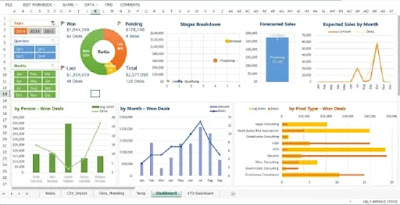Tuesday, November 26, 2024
Friday, September 27, 2024
Excel "Father of all Softwares"
M.S. Excel:
The Father of All Software? A Bold Claim Unveiled
When people
think of Excel, they often envision spreadsheets, formulas, and endless rows of
data. But to claim that Microsoft Excel is the "Father of All
Software" might seem like a stretch—at least at first glance. However,
when you consider its unparalleled versatility, its influence on how people
interact with data, and its surprising ability to bridge the gap between
business, technical, and creative tasks, this bold claim begins to make more
sense. Let's explore why Excel has earned such a unique title in the software
world.
1. Pioneering Data Manipulation and Analysis
Excel, which
first debuted in 1985, revolutionised how we work with data. Before Excel, data
manipulation was a tedious, manual process often involving calculators, punch
cards, or custom software solutions. Excel brought a user-friendly, visual
interface for complex calculations, making it accessible to non-programmers. In
many ways, Excel was the first tool that truly democratised data analysis,
giving everyday people and professionals the ability to make sense of vast
amounts of data.
This was a
major leap for productivity software, putting powerful analytical tools in the
hands of users who didn’t need advanced programming knowledge. Its ease of use
paved the way for other software solutions to follow suit, making the analysis
of data a mainstream practice in countless industries.
2. Unmatched Versatility
What other
software can handle such a vast range of tasks as Excel? From simple budgeting
at home to managing intricate financial systems for global corporations, Excel
is everywhere. It’s a canvas that can be as simple or complex as you need it to
be. Users can create graphs, build dynamic dashboards, simulate scenarios, and
even write code with its embedded programming language, VBA (Visual Basic for
Applications).
Few software
applications can boast the same level of flexibility. With Excel, users can
switch from writing straightforward calculations to creating a fully
functional, custom-built application that performs business-critical tasks.
It's a jack-of-all-trades, adaptable to fields ranging from accounting and
engineering to biology and data science. This adaptability sets Excel apart,
allowing it to serve multiple roles across industries.
3. A Tool for Innovators and Creatives Alike
Excel is
often pigeonholed as a "boring" office tool, but some of the most
creative minds use it to solve real-world problems in ways that extend beyond
traditional uses. Artists have made intricate visual designs using Excel’s grid
system, while game developers have created functioning games within the
program. Financial modellers and engineers use Excel to run sophisticated
simulations, while educators use it to manage everything from grading systems
to interactive learning tools.
The
software’s robust features also allow for creative problem-solving. Excel’s
pivot tables, complex formulas, and data visualisation tools have helped launch
entire industries into data-driven operations, fuelling innovation in fields as
diverse as healthcare, sports analytics, and marketing.
4. Excel: A Gateway to Programming
Before the
rise of user-friendly programming languages like Python, Excel served as a
powerful introduction to logical thinking and automation for many users.
Through its macro functionality and VBA, Excel allows users to automate
repetitive tasks, manage large datasets, and build custom solutions without
requiring formal programming experience. For many, Excel is their first
introduction to algorithmic thinking and the possibilities of automation.
This has
transformed Excel into more than just a spreadsheet application—it’s an entry
point into the world of software development. Many data scientists, analysts,
and developers trace their coding roots back to Excel, making it, in a sense,
the “Father of Programming” for millions of users worldwide.
5. The Bedrock of Businesses Globally
It's no
exaggeration to say that businesses across the globe rely on Excel every day.
From small businesses tracking expenses to Fortune 500 companies managing
global operations, Excel is a critical part of decision-making processes. Its
widespread adoption has made it a universal language for business, allowing
teams across different departments—and even different continents—to communicate
through data.
This
ubiquity gives Excel a foundational role that few other software programs can
claim. While there are now specialised tools for everything from accounting to
customer relationship management, Excel remains the glue that holds much of the
world’s data together.
6. A Platform That Continues to Evolve
Despite
being decades old, Excel has continuously evolved, incorporating new
technologies and adapting to modern needs. With the rise of data science and
big data, Excel has integrated with cloud-based tools, artificial intelligence,
and more sophisticated data virtualisation features. It connects seamlessly with
other Microsoft applications, including Power BI, making it an even more
powerful tool for organisations dealing with large-scale data.
Excel’s
ability to evolve and stay relevant speaks to its foundational role in the
software ecosystem. In a world where many programs become obsolete in just a
few years, Excel's resilience and adaptability give it a timeless quality,
further cementing its place as the "Father of All Software."
Conclusion: A Legacy of Influence
While there
are countless software solutions today that specialise in specific tasks, none
have the far-reaching influence and impact of Microsoft Excel. It has empowered
people of all skill levels to interact with data in a meaningful way, serving
as a gateway to more advanced technologies while maintaining its core
simplicity.
Excel’s
unmatched versatility, ease of use, and enduring relevance make it more than
just a software program; it’s a foundational tool that has shaped how we
interact with information, innovate, and solve problems. For these reasons,
it’s not hard to see why some might call Excel the “Father of All Software”—a
title it has arguably earned through decades of consistent, universal utility.
Tuesday, July 23, 2013
M.S. Excel Quick Tips
How to Change default font in Excel
>>>Excel Options >>Popular >> Use this font >> OK.
How to Automatically correct Capitalization
>>>Excel Options >> Proofing >> Auto Correct Options >> OK.
How to Show Days for Dates
>>> =TEXT(A1,"dddd") for day, TEXT(A1,"mmmm") for Month,
A1 is the cell data.
How to round the sum totals
=SUM(ROUND(B2:B6)) > CTRL + SHIFT + ENTER
Look at formula bar for the result
Thursday, April 18, 2013
Saturday, February 2, 2013
Insert Alternative Rows
> insert a new column at left at existing column data
> write 1 in a of new column and fill series down to end of data
copy this data and paste again in the end of data.
> select all data > from data tab, click on sort, add level, sort from a then b
>now finally delete the column a, ok.
Thursday, July 12, 2012
Conditional Formating in Excel 2007, 2010
Tuesday, July 3, 2012
Saturday, May 26, 2012
How to filter specific cell data
Office 2007, 2010
This is my original sheet
I like to copy entire rows having value 0.00 in column B
1- select column B
2- click on data tab
3- click on filter
4- Click on arrow (circled) in column B top
5- From list select 0.00, ok
6- Now copy the data and paste in new sheet
Ok
Tuesday, May 15, 2012
Monday, January 9, 2012
Friday, January 6, 2012
How to Add a Data Table to an Excel 2007 Chart
Layout, Show data table, show with legends or without legengs.
Thursday, December 15, 2011
Excel Navigation
| Up, down, left, right | • , �, �, • |
| Right | Tab |
| Start of worksheet | Ctrl + Home |
| End of worksheet | Ctrl + End |
| Start of row | Home |
| End of row | End, Enter |
| Up/down one screen | Page Up/ Down |
| Range of cells | Shift + move1 |
| Column | Ctrl + space |
| Row | Shift + space |
| Entire worksheet | Ctrl + A |
| Select current range | Ctrl + * |
| Move to range border | Ctrl + • , �, �, • |
| Move up | Enter |
| Move down | Shift + Enter |
| Move right | Tab |
| Move left | Shift + Tab |
| Jump to corner | Ctrl + . (period) |
| Enter data/formula in | Ctrl + Enter |
| all selected cells | |
| Save | Ctrl + S |
| Print | Ctrl + P |
| New workbook | Ctrl + N |
| Open | Ctrl + O |
| Copy | Ctrl + C |
| Cut | Ctrl + X |
| Paste | Enter, or Ctrl + V |
| Repeat last action | F4 |
| Today’s date | Ctrl + ; (semi-colon) |
| Line break in cell | Alt + Enter |
| Bold | Ctrl + B |
| Italic | Ctrl + I |
| Underline | Ctrl + U |
| Go to next workbook | Ctrl + F6 |
| Previous Worksheet | Ctrl + Page Up |
| Next Worksheet | Ctrl + Page Down |
| OK (or highlighted button) | Enter |
| Cancel | Esc |
| Move to next option | Tab |
| Switch focus to worksheet | F6 |
| Fill down | Ctrl + D |
| Fill right | Ctrl + R |
| Copy formula from above | Ctrl + ' |
| Copy value from above | Ctrl + " |
| Format | Number | Becomes |
| #, | 54,223 | 54 |
| “XY”000 | 123 | XY123 |