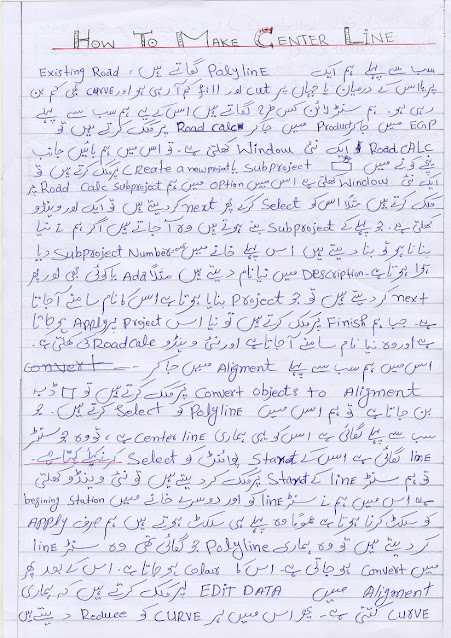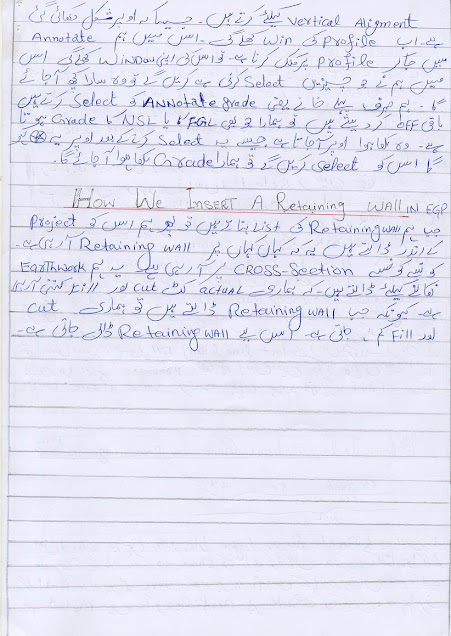location where you have read & write permissions. This might involve unzipping an
EP project folder that you received fromsome one else, or just knowing where an
existing project has already been saved.
(The .epp (Eagle Point Project) file coordinates the drawing, data files, and sub-
projects within each project. You can not have more than one .epp file in a folder.)
2.DoubleClick desktop Eagle PointIcon to start program.
3.ClickCreate New ProjectIconlocated in lower left-hand corner.
4.ClickEagle Point Project and click Next.
5.At the Project Description line click on the Select an Existing Project icon.
6.Browse to the directory where the project already exists.
7.Double click on the name of the existing .epp file. E.g. {Bear Cr 33.epp}
8.ClickFinish and you will be back at Open screen.
9.Repeat Steps 3 through 8 if wanting to add more projects to your list.
10.Click tohighlight your project.
E.g. P:\Eng Projects\common\2007\Bear Cr 33\Bear Cr 33 Dam.dwg
11.ClickOK and AutoCad will open the drawing. You will have 2 windows on your
screen- a full screen of AutoCad and the smaller Eagle Point Main Menu.
12.You can minimize the Eagle Point menu but you should NOT close out the EP
main menu, otherwise the EP commands will not function.